Baseball Fanatics Rejoice!
If you’re like me, you’re a fanatic about baseball in general and your favorite team in particular. But your favorite team may be “out-of-market” so you can’t see their games on your local cable provider. Fear not!, now you can watch MLB on Kodi!
You can use your Raspberry Pi and Kodi based media center (or an Amazon Fire TV/Stick) to watch every out-of-market regular season game at home, in the office or on the go. MLB.tv is the #1 LIVE Streaming Sports Service.
Note: This guide requires that you have a MLB.tv subscription and you enter your user name and password into the add-on/app. To get started visit MLB.tv here
Register on my site to get my complete guide to watching all games in 720p on Kodi and the FireTV/Stick for free! Register here.
Let’s Get Started
Install Major League Baseball (MLB.tv) on Kodi
First, you’ll need to install the MLB.tv add-on/app. The following is the guide for installing on Kodi. After the Kodi instructions, I’ve included instructions on installing on the FireTV/Stick.
To install on Kodi scroll down from the home page and select the Add-ons tab (enter on keyboard – double click on mouse).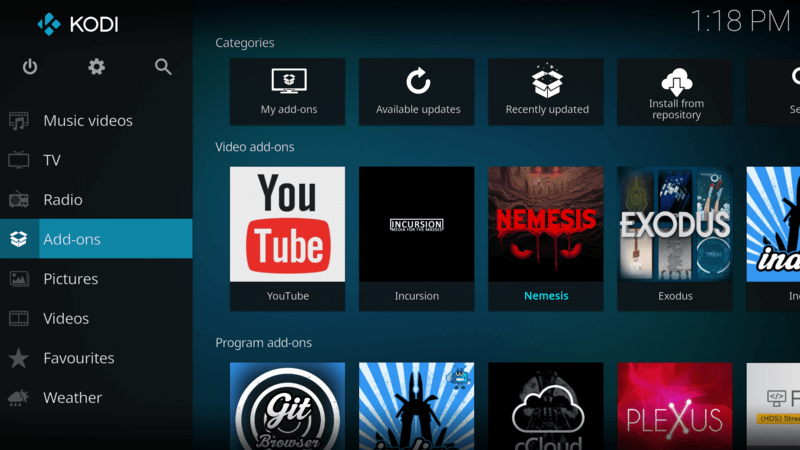
Now scroll to and select the Box at the top left of the screen (enter on keyboard – double click on mouse).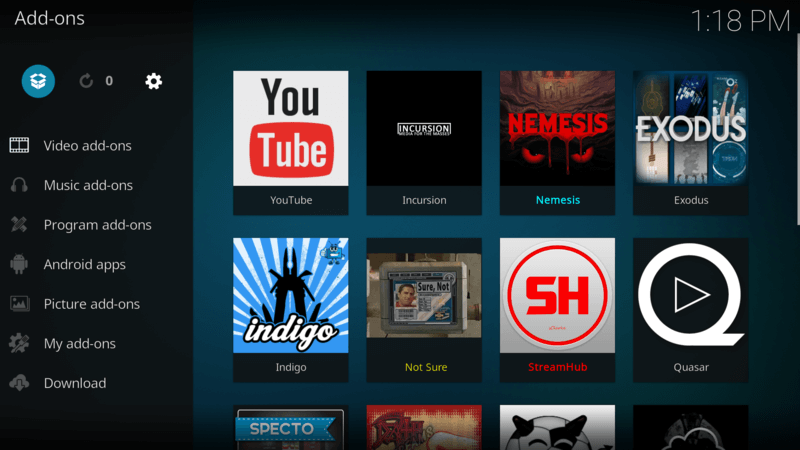
You’re now in the Kodi Add-on browser. Scroll to and select Install from repository (enter on keyboard – double click on mouse). 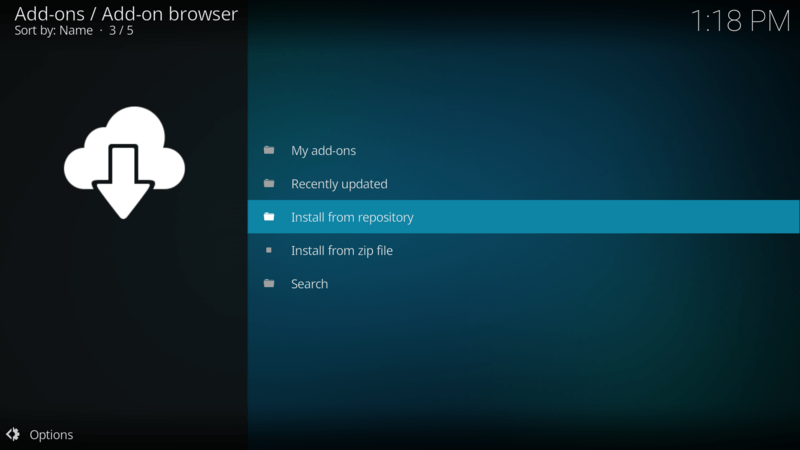
Now scroll to and select the Kodi Add-on repository (enter on keyboard – double click on mouse).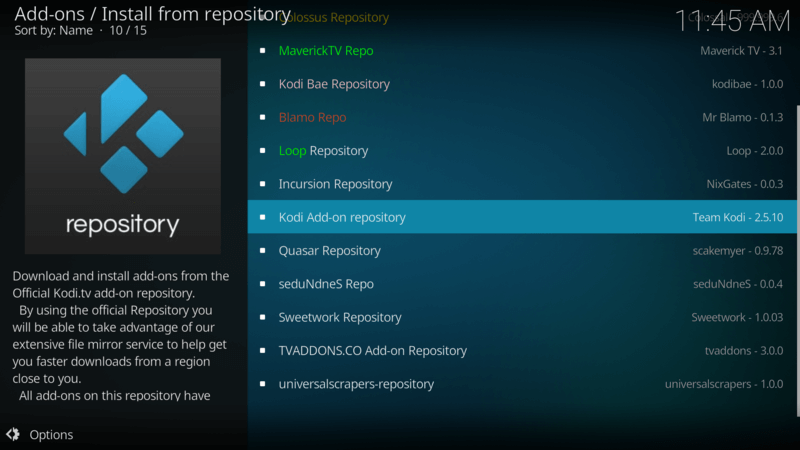
Scroll to and select Video add-ons (enter on keyboard – double click on mouse).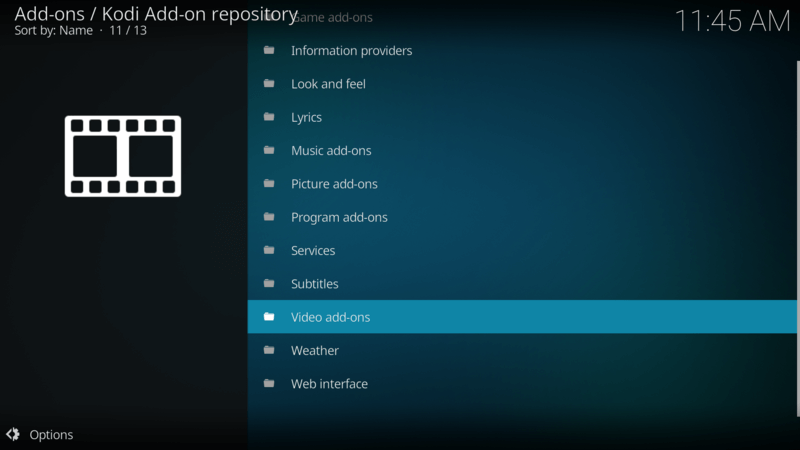
Scroll to and select MLB.tv (enter on keyboard – double click on mouse).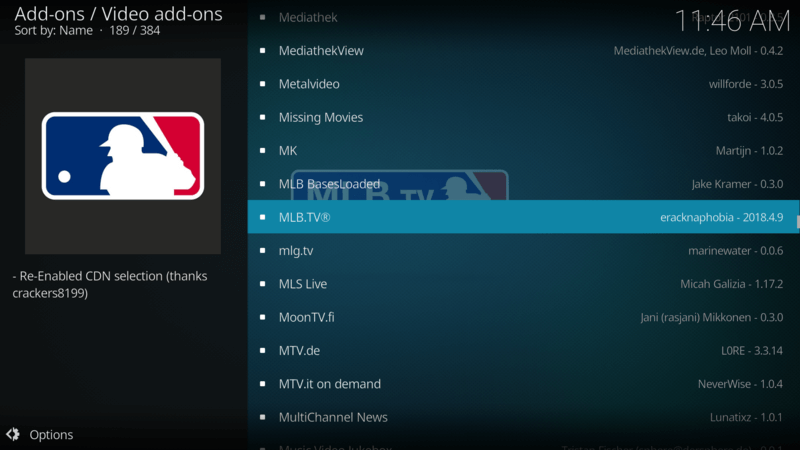
You’ll be directed to the MLB.tv information page. Scroll to and select Install (enter on keyboard – double click on mouse).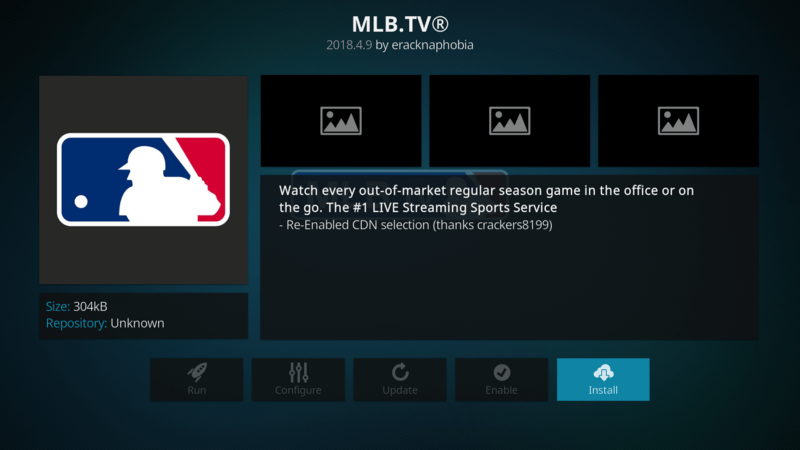
The add-on will now install. Wait for the notification at the top right of your screen that it has been completed. Once completed, scroll to and select Configure (enter on keyboard – double click on mouse).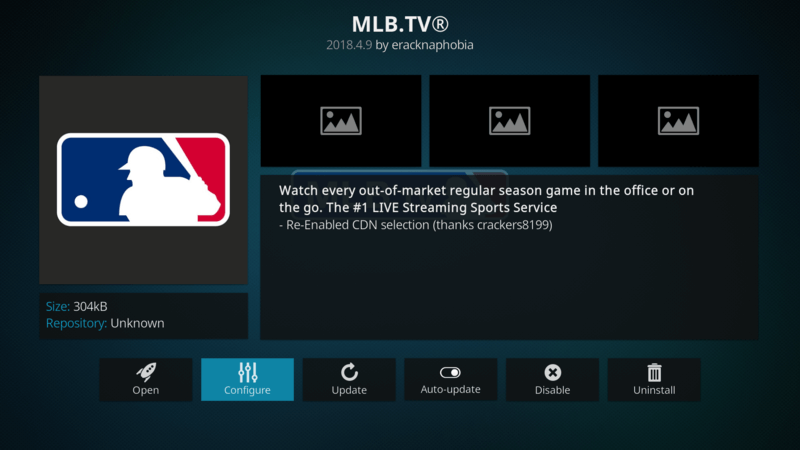
Configure MLB.tv
Enter Your Credentials
Here you can enter your MLB.tv credentals as well as make some changes to the visual aspects of the add-on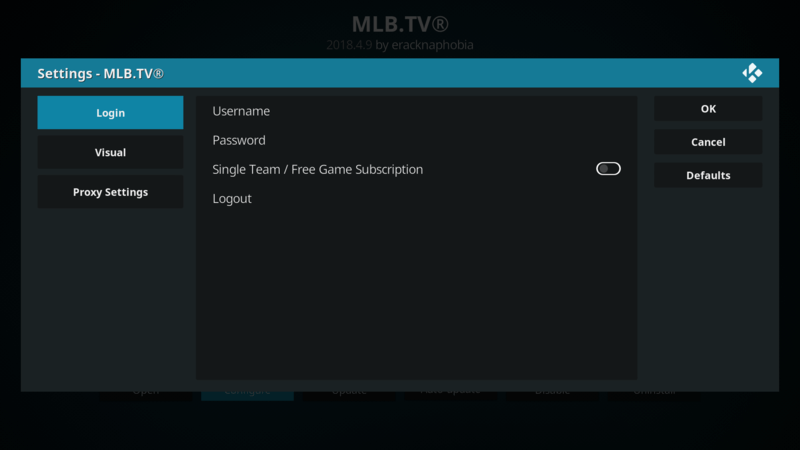
First, you will need to enter your MLB.tv user name and password. Scroll to and select Username (enter on keyboard – double click on mouse). Enter your MLB.tv username and click OK (enter on keyboard – double click on mouse).
Now scroll down to and select Password (enter on keyboard – double click on mouse) and you’ll see the password entry screen. Enter your MLB.tv password and click OK.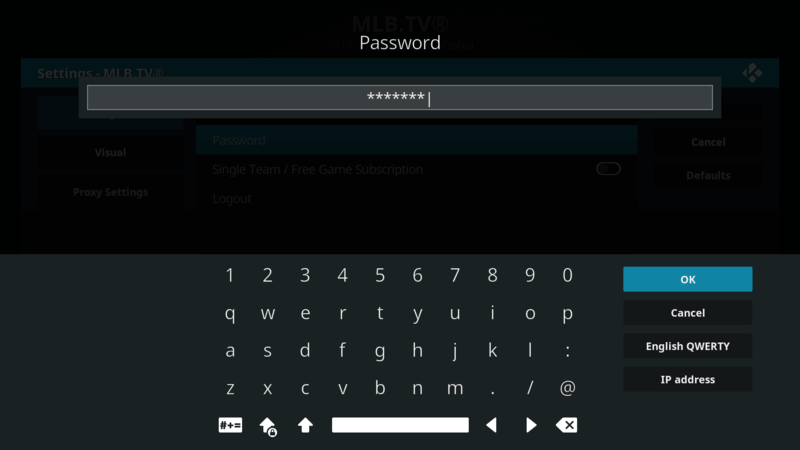
Configure Your Visual Experience
From the Visual tab in your configuration menu, you can change the default setting for the Stream Quality, set up a CDN (if you don’t know what this is…leave it on No Preference), choose whether to Hide Scores pick your Favorite Team and change from a twelve to a twenty four hour clock.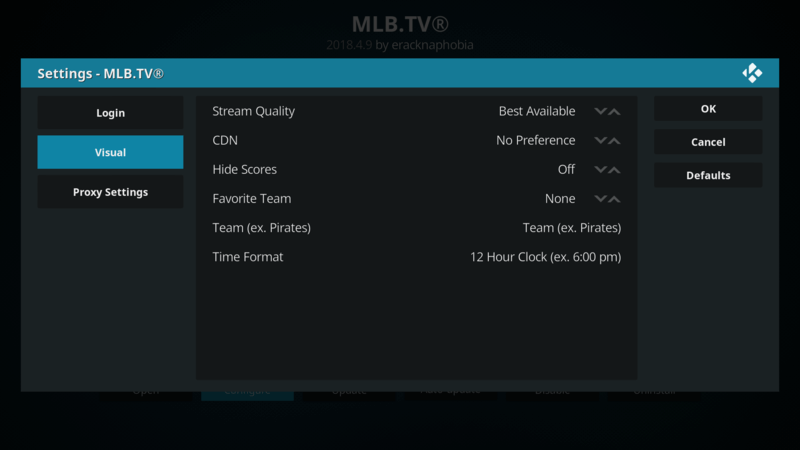
As far as the Proxy Settings tab goes; proxies are primarily used in a work and not home environment so, you shouldn’t have to worry about it. (I mean really…what are you doing watching baseball at work anyway?)
Use MLB.tv on Kodi
Now the fun part begins! Go to the home screen and select Add-ons and then Video add-ons where you will now see MLB.tv. 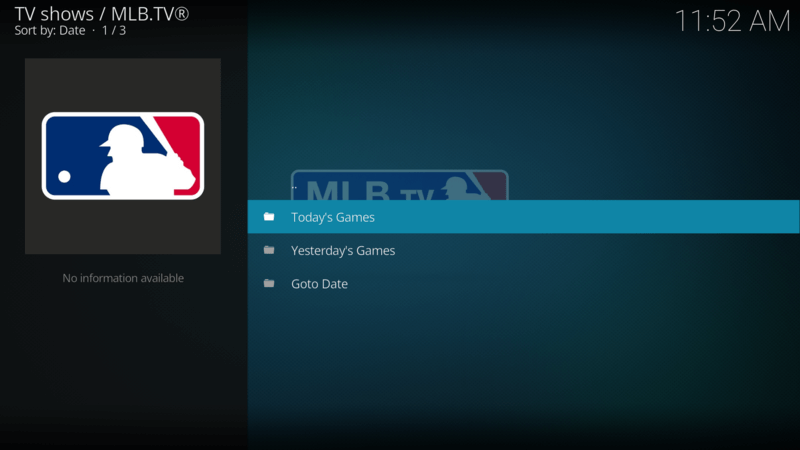
Let’s go to Today’s Games. Select it (enter on keyboard – double click on mouse) and you should receive something similar to the following. 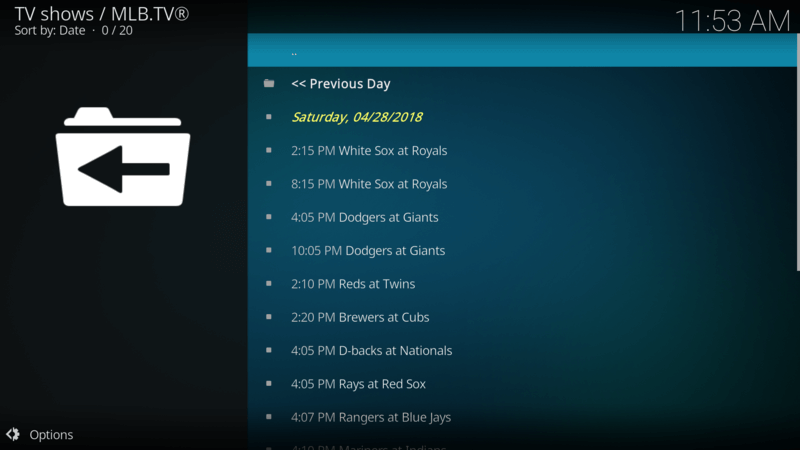
All you need to do here is scroll down and select the game that you want to view. The games are in chronological order. If you chose your team in the prior step, then your team will be highlighted in red.
Now let’s check out Yesterday’s Games. What’s cool about Yesterday’s Games is; if you missed a game, you can scroll to and select the game here and you will be able to view any and/or all highlights of that particular game as well as a condensed game replay of your chosen game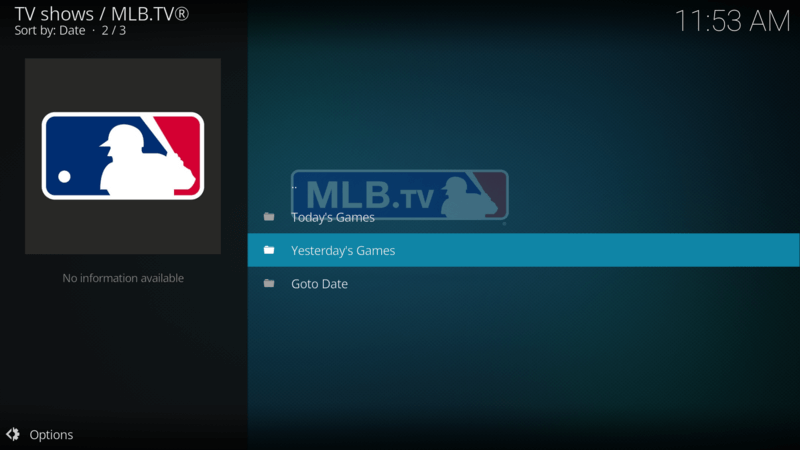
And that’s pretty much it for MLB.tv on Kodi; now let’s check out…
Now Let’s Look at MLB on Amazon Fire
Install MLB.tv on Fire TV or Fire Stick
From your home screen on your tv/stick, scroll over to the magnifying glass in order to search. Type in mlb and you’ll be provide with the choices below. Scroll to and select (center button) Mlb.tv At Bat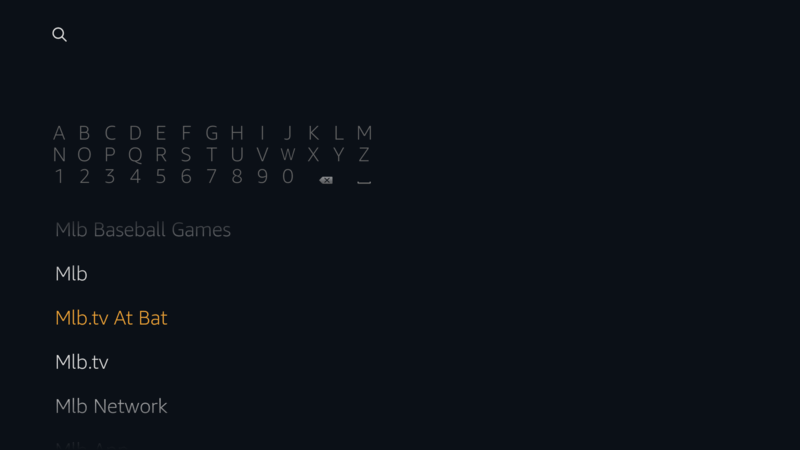
This will result in a screen similar to the following. Scroll down to and select MLB.tv (center button).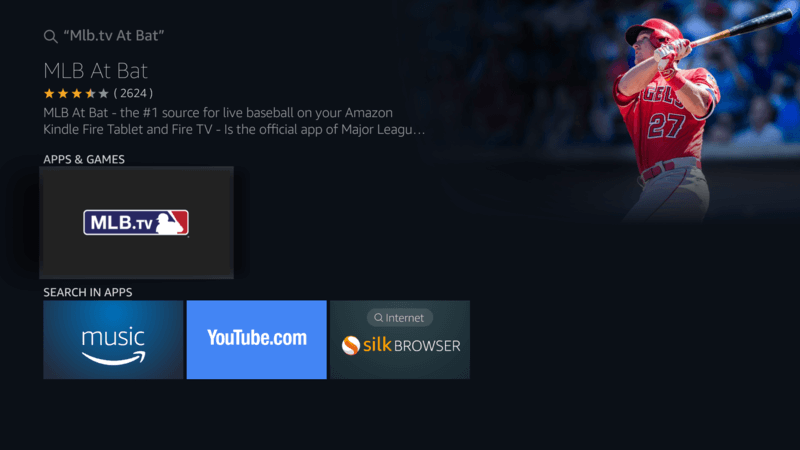
Next you’ll see the information page. Highlight and click (center button) Download (not shown) on this page. Once finished downloading and installing click again on Open.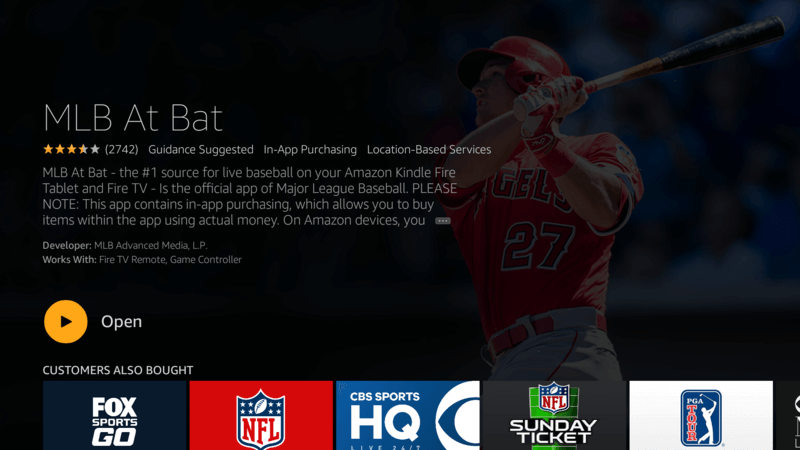
Once opened, you’ll see the menu tabs, Scores, Videos, Standings and Settings.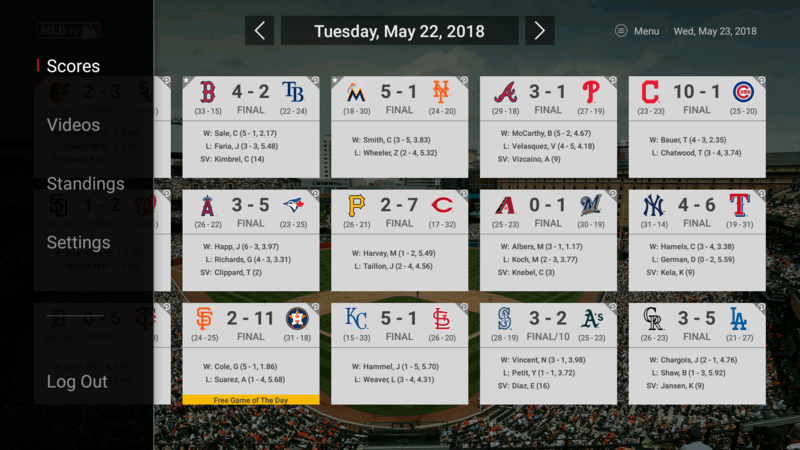
On Scores, you will see today’s games. If you want to moved ahead, click the right arrow. If you want to move back a day or so, click of the left arrow.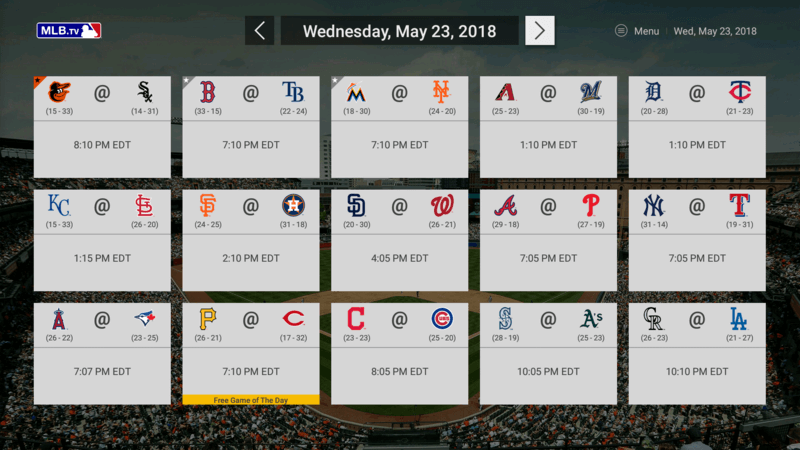
Click the back button on your remote and that will take you back to the menu tabs. Now click the Videos menu tab.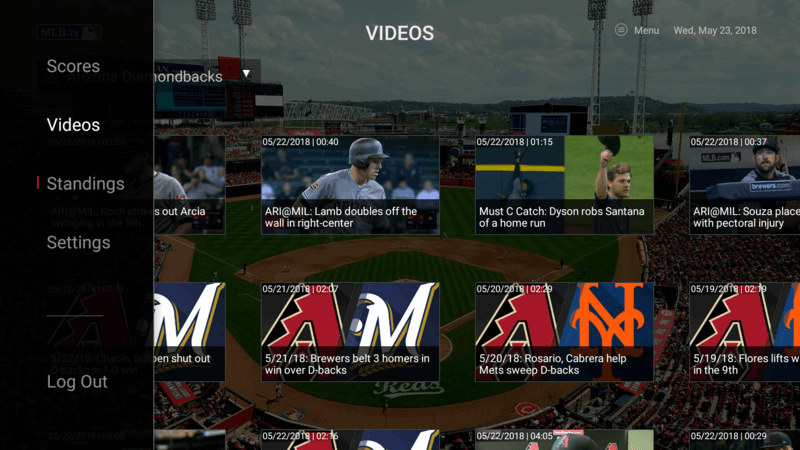
Once in the Videos tab, you’ll see recent videos for all teams. If you’d like, however, you can see the videos just for one team.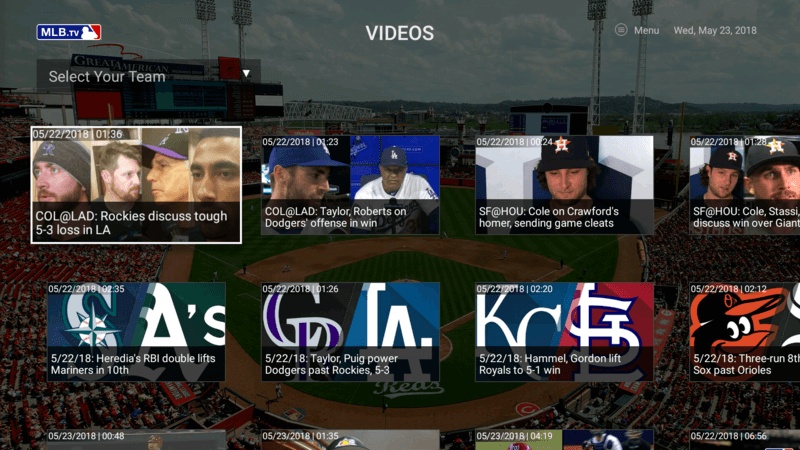
Choose Select Your Team (up on remote, then center click).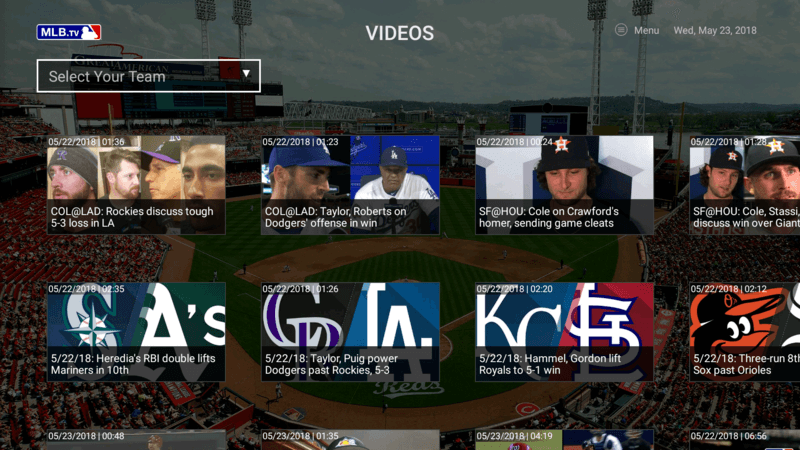
Now scroll down to and select your team (down on remote, then center click).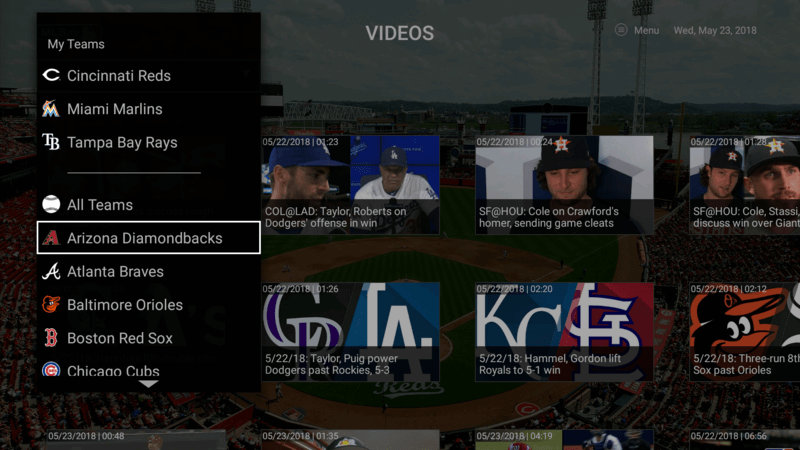
Once you are in your selected team’s video page, you can now view video highlights, game recaps and even condensed games (just in case you missed a recent game).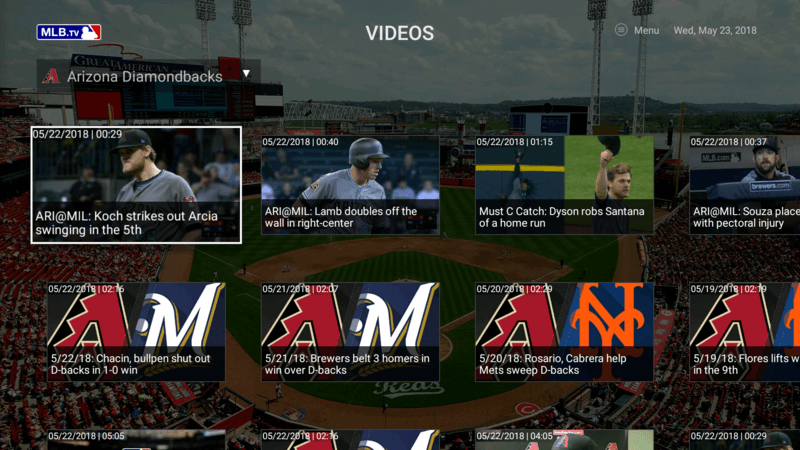
Configure MLB.tv on FireTV
Once in the main menu, scroll down to and select Settings (down on remote, then center click). From the settings page, you’ll want to login and enter your MLB.tv credentials. Click on Log in.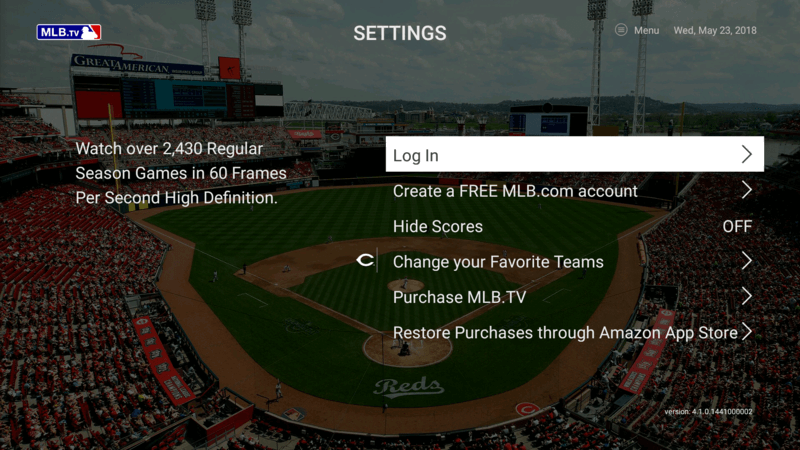
Click on Email Address and you’ll be directed to the following input box. Use the virtual keyboard to enter the email address you used to establish your MLB.tv account. Click Next when done.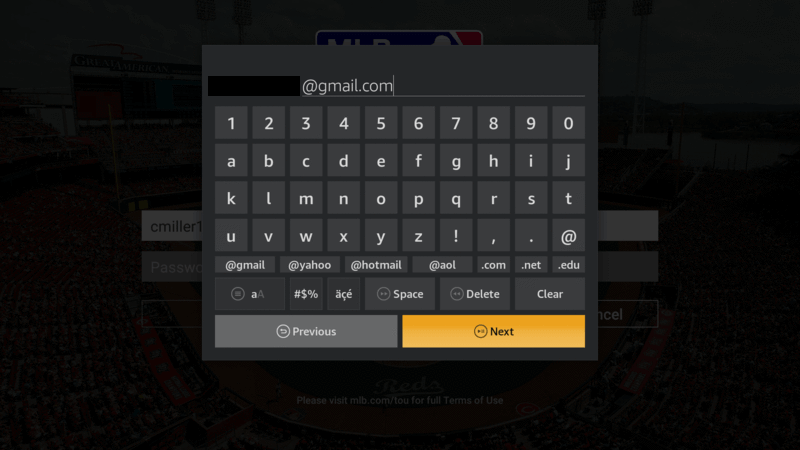
You’ll then be directed to the following input box. Enter the password when you established your account, then click Log In.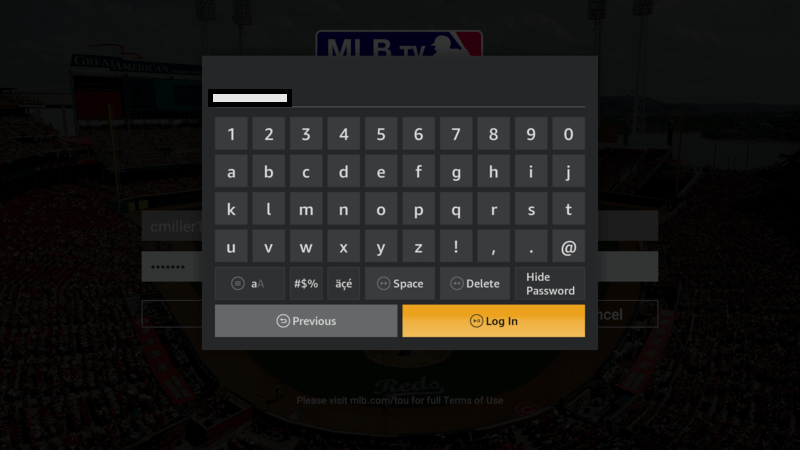
Once successfully logged in, you’ll receive the notification below (or something similar).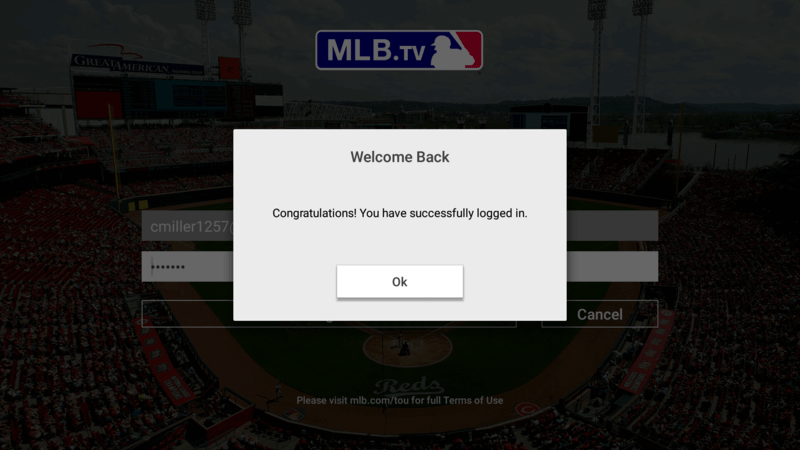
If you would like to hide score to avoid any spoilers, the click Hide Scores from OFF to ON.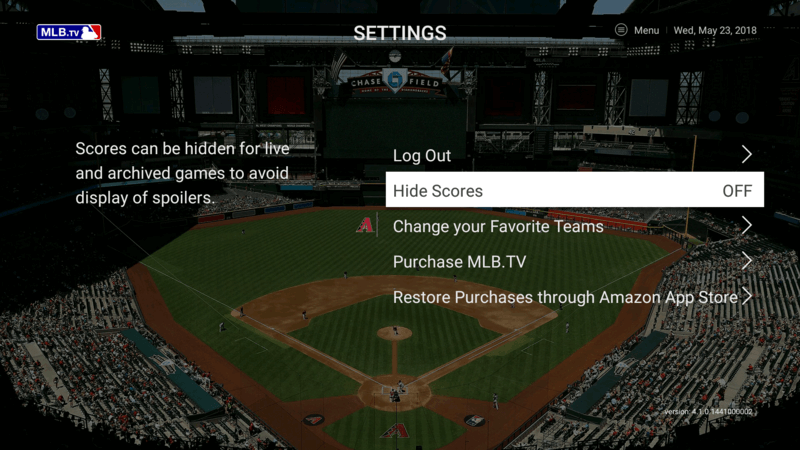
Next of the settings menu is Change your Favorite Teams. Here you can add one (or more) teams that you would like to follow. This will place them first within your Scores menu view.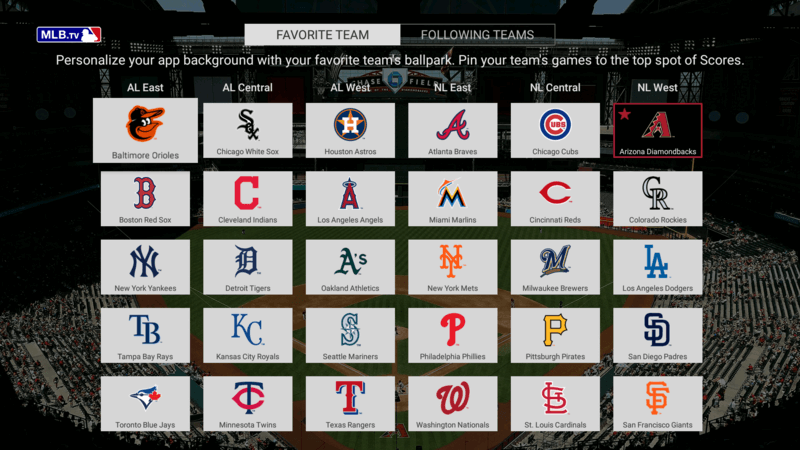
And that’s about it!. From this point forward you can now open the app which will open up the Scores section. In Scores you can watch any live out-of-market game live in 720p (unless,of course you chose Single Team when you signed up for MLB.tv)
NOTE: You may have noticed a couple of things in the Settings section prior to logging into your account. Here you can sign up for a free MLB.tv account – which will allow you to doing everything outlined above, except for live game viewing. In addition, you can purchase a MLB.tv subscription directly from the app. Purchases are done through your Amazon account.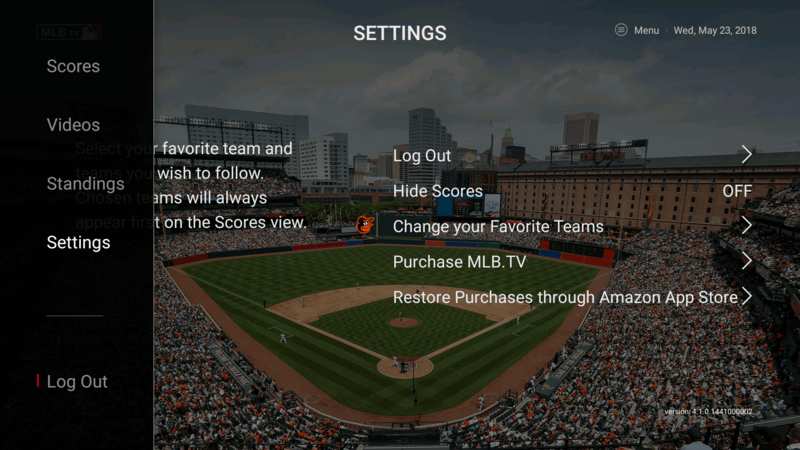
Watch ALL Games – In Market Included
Register here to receive a FREE guide to viewing ALL games whether it’s in-market or out-of market on Kodi as well as Fire TV and Fire Stick